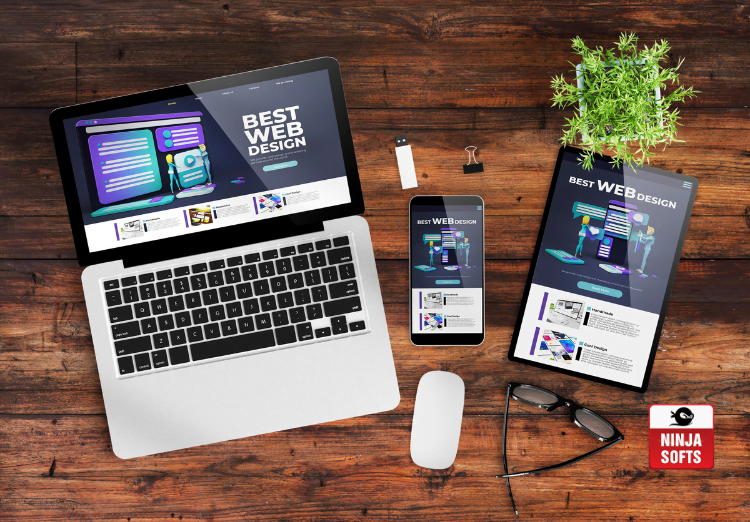Note: The techniques in this article & video works in Windows 7, 8, and 10.
Check Video:
Right-click the network status icon in your system tray, and then click “Open the Network and Sharing Center” on the context menu.
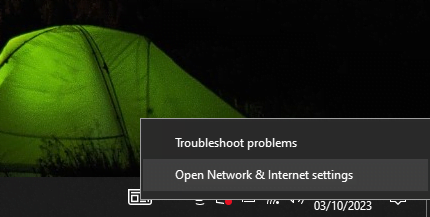
How to Clear your Browser cache?
In the “Network and Sharing Center” window, click the “Change adapter settings” link at the upper left.
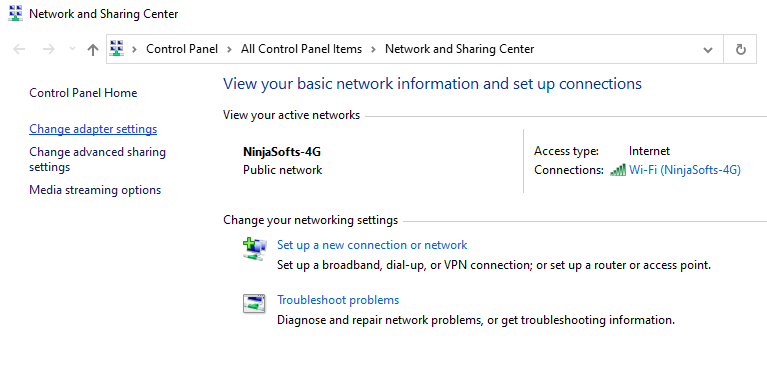
Check our Web Design Services
In the “Network Connections” window, right-click the connection for which you want to change the DNS settings, and then click “Properties” on the context menu.
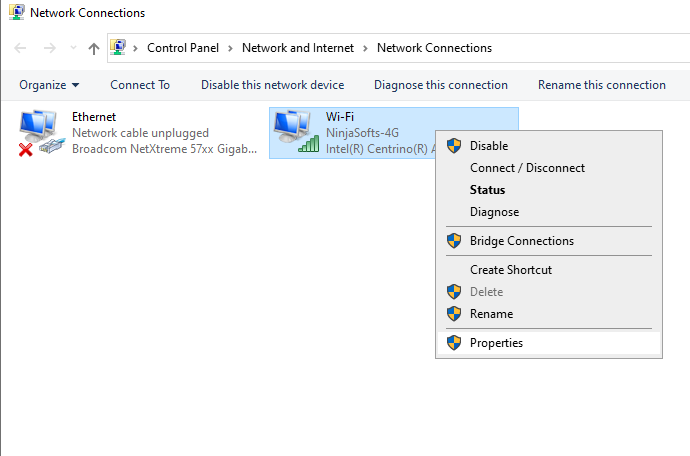
In the properties window, select “Internet Protocol Version 4 (TCP / IPv4)” on the list, and then click the “Properties” button.
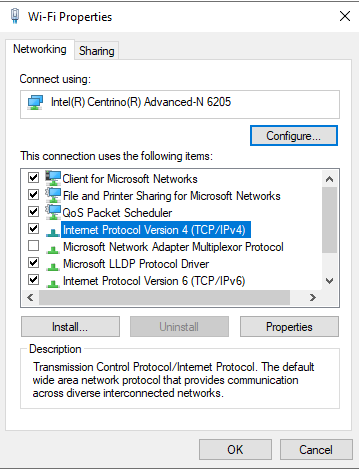
The Ultimate Guide of Web Design for Small Businesses
The bottom half of the “Internet Protocol Version 4 (TCP / IPv4) Properties” window shows the DNS settings. Select the “Use the following DNS server addresses” option. Next, type in the IP addresses for the preferred and alternate DNS servers you want to use. Here are the IP addresses for Google DNS and Open DNS:
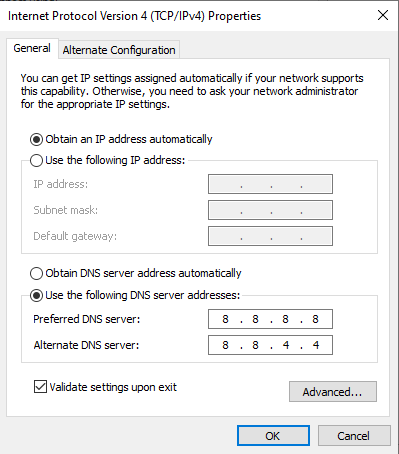
Google DNS
Preferred: 8.8.8.8
Alternate: 8.8.4.4
Preferred: 208.67.222.222
Alternate: 208.67.220.220
We’re using Google DNS in our example, but feel free to use whichever you like. When you’ve typed in the addresses, click the “OK” button.
Case Study: How Ninja Softs Transformed Junior Kids’ Website – Excellence in Web Redesign
Have a Nice Day ! Cheers !